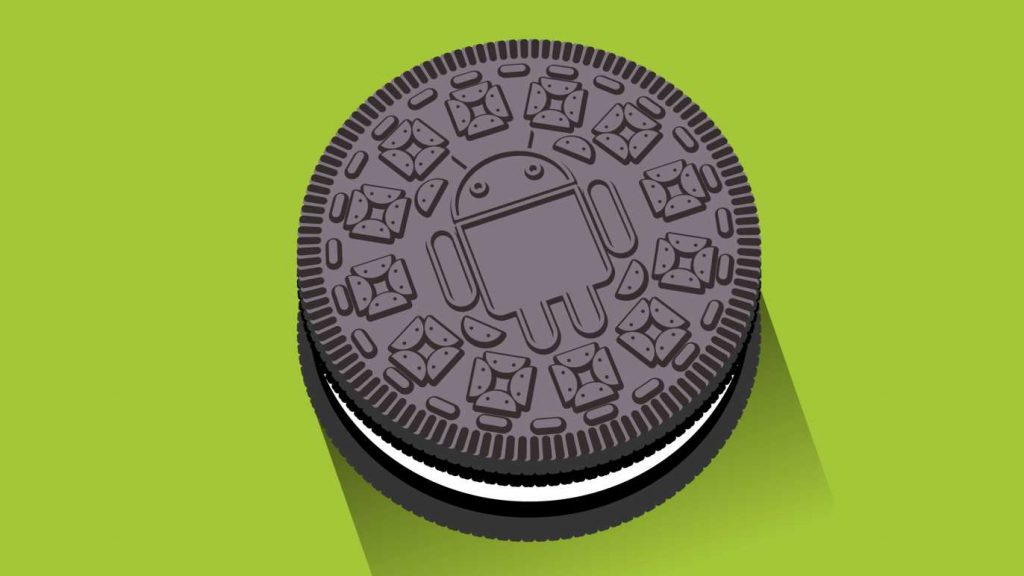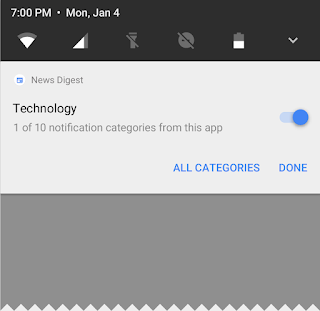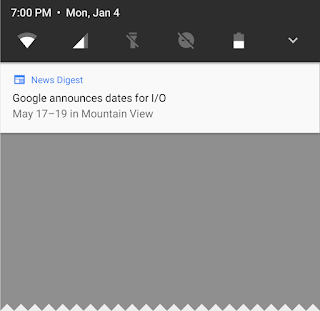Upgrade Firmware Lenovo A6000 Kraft A6000 S061 to Kraft A6000 S062
FavNetSoft.com - How to upgrade firmware Lenovo A6000 Lollipop Kraft A6000 S061 to Kraft A6000 S062. Good news for Lenovo A6000 users. Lenovo has been released new firmware update for Lenovo A6000 running android lollipop with build number Kraft-A6000 S062 161223. Now on this article, I will guide you how to install FOTA update Lenovo A6000 Kraft-A6000 S062 161223.

Disclaimer
We won’t be held responsible for anything happening to your device during this process. We will help you during such situation. Please read follow each and every step as mentioned below.
Pre-Requisites Before Update Lenovo A6000 to Kraft-A6000 S062
- Backup of your personal files i.e the songs/videos/photos/contacts etc
- Make sure the battery capacity of more than 50 %
- Your device running Android Lollipop with build number Kraft-A6000 S061 160727
- Download FOTA Update Lenovo A6000 S061 to S062
How to Install FOTA Update Lenovo A6000 S061 to S062
- Extract the FOTA file you have downloaded then copy System.zip and Country-code.ota.zip to the root folder on your sd card
- Power off your device then go to recovery mode by pressing and hold the Volume Up, Volume Down, and Power button simultaneously. When you feel the device vibrate, immediately release the keys.
- Select wipe data/factory reset and cache partition then press power button to confirm
- Choose apply update from sdcard then select the System.zip file and enter by pressing power button
- Wait until upgrade process finish
- When the message comes complete then “Reboot to System”
- Go to recovery mode then flash Country-code.ota.zip
Labels: Lenovo A6000