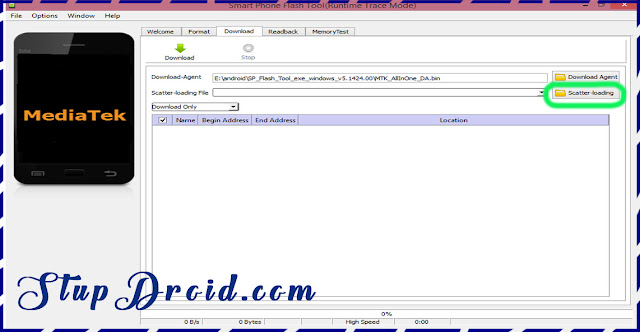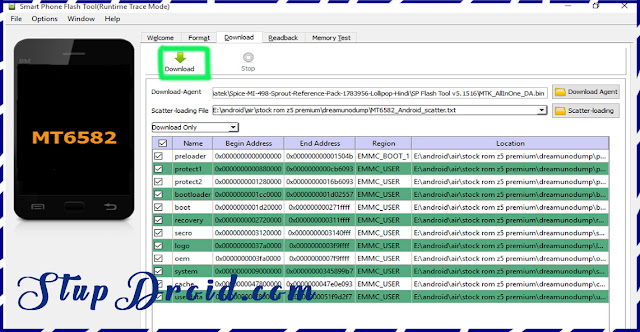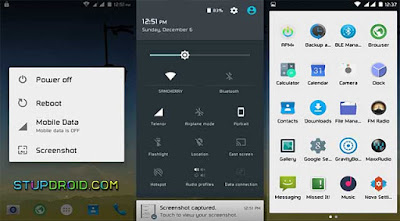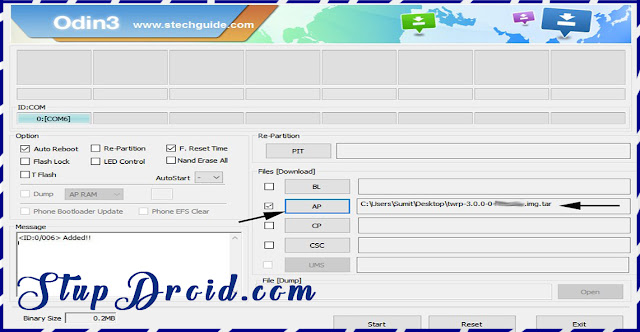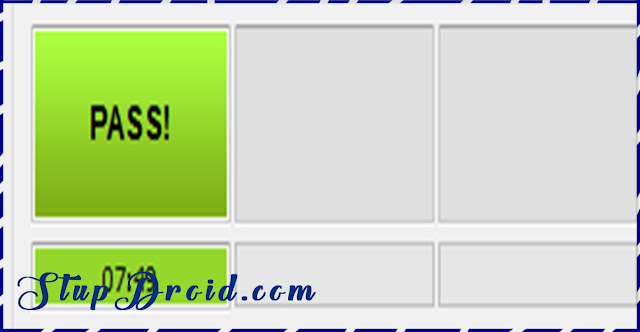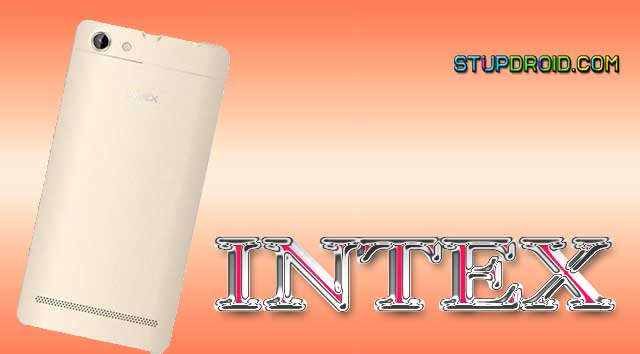Stock Rom for Samsung Galaxy A5 2017 SM-A520F-official Rom for
Samsung Galaxy A5 2017 is now available you can Download and
install this Rom on your Device by Following Below Guide,

This is a latest firmware/ flash file/ stock Rom for Samsung Galaxy A5 2017 and today we will Show you how to install official Rom on Samsung Galaxy A5 2017, the Rom is a Full package and flashable with odin, wrong flashing the Rom cause damage on your Device so be careful before flashing, we are not responsible for any damage, follow below Guide to install Stock Rom on Samsung Galaxy A5 2017,The Samsung Galaxy A5 (2017) is Run on Android 6.0 marshmallow OS powered by 1.9GHz octa-core it comes with 3GB of RAM. The phone packs 32GB of internal storage that can be expanded up to 256GB via a microSD card. As far as the cameras are concerned, the Samsung Galaxy A5 (2017) packs a 16-megapixel primary camera on the rear and a 16-megapixel front shooter for selfies.
Firmware Detail-Device- Galaxy A5 201/ SM-a520F
Os- Marshmallow
Language- multi
Region- All Countries/ Download according your country
Gapps- Included
Root access- Not
Note- - This ROM/Recovery/Guide is work only on Listed Device. Don’t try this on any other device, otherwise it cause bootloop,
- This is the stable version of Rom/Recovery.
- Follow the steps correctly otherwise you may brick your device. We are not responsible for any damage to your phone.
- It will erase all your data, so we advise you first to take a complete backup of your phone and then proceed.
- Ensure that your phone has at least 50-60% charged to prevent the accidental shutdown in-between the process,
Read also- Requirements- Steps To Install Stock Rom On Samsung Galaxy A5 2017 SM-A520F-Step:1) First enable USB debugging and OEM Unlock from setting>developer option>. To enable Developer Options, go to About phone and tap the Build Number 7 times.
Step:2) Now Download stock firmware from above and extract in Folder or on Desktop,
Step:3) Now Download the Odin tool from above and extract the zip file.
Step:4) Run the Odin_v3.10.7.exe file on your PC.{window PC only}
Step:5) Reboot Device to Download mod and then Connect to PC with usb cable,
Step:6) To enter into download mode turn off your phone and press and hold the ‘Home + Volume Down + Power’ buttons together until you see the download mode screen.
Step:7) Once you enter into Download mode, you see an ID: COM port turned blue and Added message in Odin message box means your device has recognized by Odin.
Step:8) If ID: COM doesn’t show means your driver is not correctly installed or try it with different USB cable.
Step:9) Now locate and add the Rom.tar.md5 file (you downloaded from above) to the AP/PDA tab in Odin.
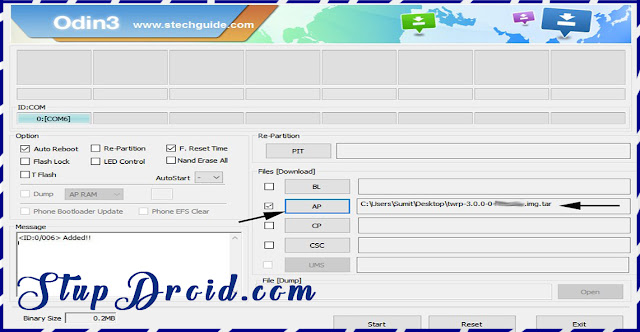
10) Make sure that only these two options are tick “Auto Reboot” and “F.Reset Time“
11) Now click ‘Start‘ button and it will start flashing the file. Wait until you see ‘Pass‘ in Green Color on Odin screen. This step will install stock rom on your Device.
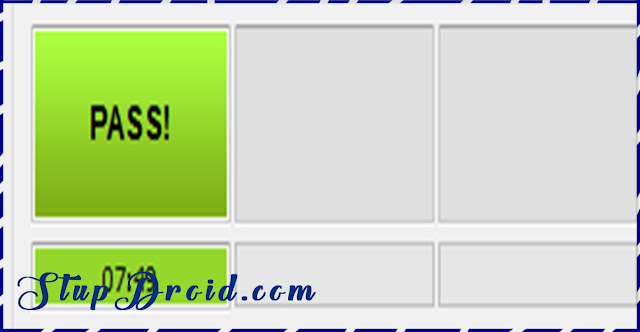
12) Now boot your device into the recovery mode by pressing and holding ‘Home + Volume Up + Power‘ buttons for few seconds.
This Is the complete guide to Install Stock Rom On
Samsung Galaxy A5 2017, if you face any problem put you comment.
Search tag-Stock Rom SM-A520F, firmware for SM-A520F, flash file for SM-A520F, official rom for samsunbg galaxy a5 2017, cara flash galaxy a5 2017,. como instaler rom galaxy a5 2017, como rooten galaxy a5 2017 SM-A520F, twrp SM-A520F galaxy a5, custom Rom for galaxy a5 2017, nougat update for galaxy a5 2017 SM-A520F,