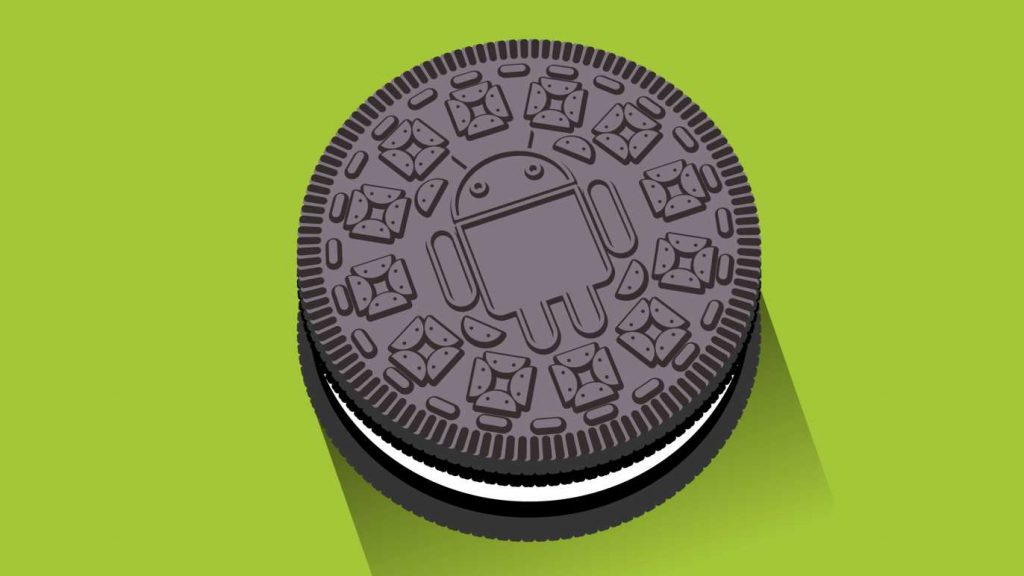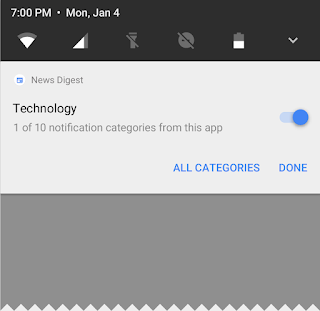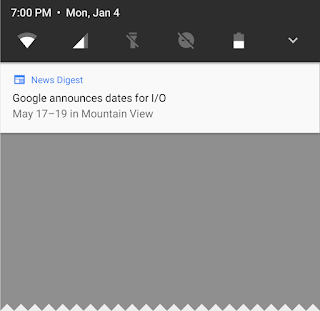Introduction
These instructions will hopefully assist you to start with a stock android device, unlock the bootloader (if necessary), and then download the required tools as well as the very latest source code for LineageOS (based on Google’s Android operating system) for your device. Using these, you can build both LineageOS and LineageOS Recovery image from source code, and then install them both to your device.
It is difficult to say how much experience is necessary to follow these instructions. While this guide is certainly not for the very very very uninitiated, these steps shouldn’t require a PhD in software development either. Some readers will have no difficulty and breeze through the steps easily. Others may struggle over the most basic operation. Because people’s experiences, backgrounds, and intuitions differ, it may be a good idea to read through just to ascertain whether you feel comfortable or are getting over your head.
Remember, you assume all risk of trying this, but you will reap the rewards! It’s pretty satisfying to boot into a fresh operating system you baked at home :). And once you’re an Android-building ninja, there will be no more need to wait for “nightly” builds from anyone. You will have at your fingertips the skills to build a full operating system from code to a running device, whenever you want. Where you go from there– maybe you’ll add a feature, fix a bug, add a translation, or use what you’ve learned to build a new app or port to a new device– or maybe you’ll never build again– it’s all really up to you.
- A android device
- A relatively recent 64-bit computer (Linux, OS X, or Windows) with a reasonable amount of RAM and about 100 GB of free storage (more if you enable ccache or build for multiple devices). The less RAM you have, the longer the build will take (aim for 8 GB or more). Using SSDs results in considerably faster build times than traditional hard drives.
- A USB cable compatible with your device (typically micro USB)
- A decent internet connection & reliable electricity :)
- Some familiarity with basic Android operation and terminology. It would help if you’ve installed custom roms on other devices and are familiar with recovery. It may also be useful to know some basic command line concepts such as cd for “change directory”, the concept of directory hierarchies, that in Linux they are separated by /, etc.
Tip: If you are not accustomed to using Linux, this is an excellent chance to learn. It’s free – just download and run a virtual machine (VM) such as
VirtualBox, then install a Linux distribution such as
Ubuntu (
AOSP vets Ubuntu as well). Any recent 64-bit version should work great, but the latest is recommended. There are plenty of instructions on setting VirtualBox up with Ubuntu, so I’ll leave that to you.
Let’s begin!
Build LineageOS and LineageOS Recovery
Note: You only need to do these steps once. If you have already prepared your build environment and downloaded the source code, skip to
Prepare the device-specific codeInstall the SDK
If you haven’t previously installed
adb and
fastboot, you can
download them from Google. Extract it using:
unzip platform-tools-latest-linux.zip -d ~Now we have to add adb and fastboot to our path. Open ~/.profile and add the following:
# add Android SDK platform tools to path
if [ -d "$HOME/platform-tools" ] ; then
PATH="$HOME/platform-tools:$PATH"
fi
Then, run source ~/.profile to update your environment.
Several packages are needed to build LineageOS. You can install these using your distribution’s package manager.
Tip: A
package manager in Linux is a system used to install or remove software (usually originating from the Internet) on your computer. With Ubuntu, you can use the Ubuntu Software Center. Even better, you may also use the apt-get install command directly in the Terminal.
You’ll need:
bc bison build-essential curl flex g++-multilib gcc-multilib git gnupg gperf lib32ncurses5-dev lib32readline-gplv2-dev lib32z1-dev libesd0-dev
liblz4-tool libncurses5-dev libsdl1.2-dev libwxgtk2.8-dev libxml2 libxml2-utils lzop pngcrush schedtool squashfs-tools xsltproc zip zlib1g-dev
imagemagick
For Ubuntu 15.10 (wily) and newer, substitute:
lib32-readline-gplv2-dev → lib32readline6-dev
For Ubuntu 16.04 (xenial) and newer, substitute:
libwxgtk2.8-dev → libwxgtk3.0-dev
Different versions of LineageOS require different JDK (Java Development Kit) versions.
- LineageOS 11.0-13.0: OpenJDK 1.7 (install
openjdk-7-jdk) - for Ubuntu 16.04 and newer, you can obtain OpenJDK 1.7 from the openjdk-r PPA. - LineageOS 14.1: OpenJDK 1.8 (install
openjdk-8-jdk)
You’ll need to set up some directories in your build environment.
To create them:
$ mkdir -p ~/bin
$ mkdir -p ~/android/system
Install the repo command
Enter the following to download the repo binary and make it executable (runnable):
$ curl https://storage.googleapis.com/git-repo-downloads/repo > ~/bin/repo
$ chmod a+x ~/bin/repo
In recent versions of Ubuntu, ~/bin should already be in your PATH. You can check this by opening ~/.profile with a text editor and verifying the following code exists (add it if it is missing):
# set PATH so it includes user's private bin if it exists
if [ -d "$HOME/bin" ] ; then
PATH="$HOME/bin:$PATH"
fi
Then, run source ~/.profile to update your environment.
Enter the following to initialize the repository:
Note: Make sure the branch you enter here is the one you wish to build!
$ cd ~/android/system
$ repo init -u https://github.com/LineageOS/android.git -b cm-13.0
To start the download of the source code to your computer:
The Lineage manifests include a sensible default configuration for repo, which we strongly suggest you use (i.e. don’t add any options to sync). For reference, our default values are -j 4 and -c. The -j 4 part means that there will be four simultaneous threads/connections. If you experience problems syncing, you can lower this to -j 3 or -j 2. -c will ask repo to pull in only the current branch, instead of the entire CM history.
Note: This may take a while, depending on your internet speed. Go and have a beer/coffee/tea/nap in the meantime!
Tip: The repo sync command is used to update the latest source code from LineageOS and Google. Remember it, as you can do it every few days to keep your code base fresh and up-to-date.
Get prebuilt apps (Lineage 11 and below)
To download the prebuilt apps, run:
$ cd ~/android/system/vendor/cm
$ ./get-prebuilts
You won’t see any confirmation- just another prompt. But this should cause some prebuilt apps to be loaded and installed into the source code. Once completed, this does not need to be done again.
After the source downloads, ensure you’re in the root of the source code (cd ~/android/system), then type:
$ source build/envsetup.sh
$ breakfast manta
Now ensure your device is connected to your computer via the USB cable, with ADB and root enabled, and that you are in the ~/android/system/device/samsung/manta folder. Then run the extract-files.sh script:
The blobs should be pulled into the ~/android/system/vendor/samsung folder. If you see “command not found” errors, adb may need to be placed in ~/bin.
You can speed up subsequent builds by running:
and adding that line to your
~/.bashrc file. Then, specify the maximum amount of disk space you want
cache to use by typing this from the top of your Android tree:
$ prebuilts/misc/linux-x86/ccache/ccache -M 50G
where
50G corresponds to 50GB of cache. This needs to be run once. Anywhere from 25GB-100GB will result in very noticeably increased build speeds (for instance, a typical 1hr build time can be reduced to 20min). If you’re only building for one device, 25GB-50GB is fine. If you plan to build for several devices that do not share the same kernel source, aim for 75GB-100GB. This space will be permanently occupied on your drive, so take this into consideration. See more information about ccache on Google’s
Android build environment initialization page.
Time to start building! Now, type:
The build should begin.
Assuming the build completed without errors (it will be obvious when it finishes), type the following in the terminal window the build ran in:
There you’ll find all the files that were created. The two files we’re interested in are:
recovery.img, which is the LineageOS recovery image.lineage-13.0-20170122-UNOFFICIAL-manta.zip, which is the LineageOS installer package.
You’ve done it! Welcome to the elite club of self-builders. You’ve built your operating system from scratch, from the ground up. You are the master/mistress of your domain… and hopefully you’ve learned a bit on the way and had some fun too.