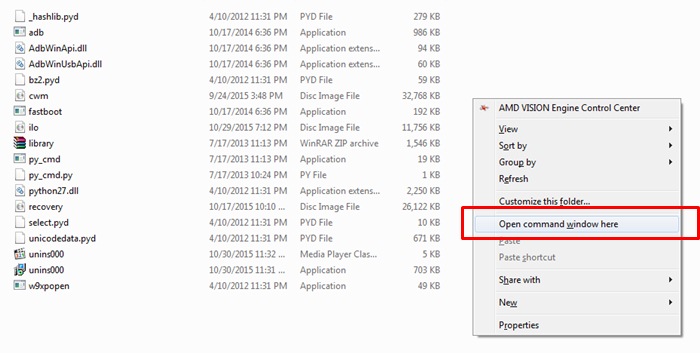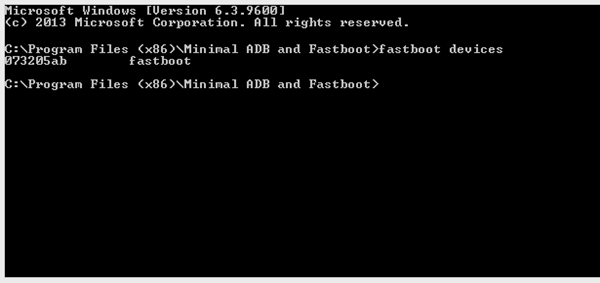Tutorial How to Flash Lenovo A6000 Stock ROM Kraft-A6000 S061 160727
Favnetsoft.Com - How to Flash Lenovo A6000 Stock ROM Kraft-A6000 S061 160727. The latest version of firmware for Lenovo A6000 has been released. You can get these updates through the system update. If the update process via FOTA fails, you can use the manual update method. Now, I will explain to you step by step how to update lenovo A6000 to Kraft-A6000 S061 160727.

Pre-Requisites Before Update Lenovo A6000
- Backup of your personal data
- Make sure the battery capacity charged more than 40%
- Download Lenovo A6000 Stock ROM Kraft-A6000 S061 160727 (Lollipop)
Disclaimer
We won’t be held responsible for anything happening to your device during this process. We will help you during such situation. Please read follow each and every step as mentioned below.
How to Install Lenovo A6000 Stock ROM Kraft-A6000 S061
- Copy Kraft-A6000_S061_160727_WCB52C02E0.zip to SD card
- Switch off your device then press and hold the Volume Down, Volume Up and Power Button simultaneously to boot into stock recovery mode

- Select the wipe data/factory reset then press power key to confirm
- Select wipe cache partition then press power to confirm
- Select apply update from sd card then navigate to Kraft-A6000_S061_160727_WCB52C02E0.zip, press power button to confirm
- Wait until process upgrade finish
Troubleshoot Failed Update
- Extract Kraft-A6000_S061_160727_WCB52C02E0.zip on PC
- Copy System.zip and CountryCode.ota.zip to SD card
- Go to recovery mode
- Install System.zip then CountryCode.ota.zip
- Wait until process upgrade finish
Labels: Android Tutorial, Lenovo A6000