How to Install Stock Marshmallow Rom on Samsung Galaxy Note 4
Official Rom for Samsung Galaxy Note 4-
official Rom for Samsung Galaxy Note 4 is now available you can Download and unbrick your Samsung Galaxy Note 4 by using this Rom,
This is a Latest firmware/ flash file/ stock Rom for Samsung Galaxy Note 4,and we will show you how to install official Rom on Samsung Galaxy Note 4,you can flash this rom on your Samsung Galaxy Note 4 by using odin, after flashing the Rom you are back on stock and all personal data will erased, you can also use this Rom to unbrick or restore Functions of your Samsung Galaxy Note 4, flashing may cause damage on your Device so flash always on your own risk we are not responsible for any damage, follow bellow Guide to install official rom on Samsung Galaxy Note 4,
Firmware Detail-Device- Galaxy note 4 SM-N910COS- MarshmallowRegion- ArgentinaRoot access- Notlanguage- Multi Requirements-
Note- - This ROM/Recovery is work on Listed Device only. Don’t try this on any other device.otherwise it cause bootloop,
- This is the stable version of Rom/Recovery.
- Follow the steps correctly otherwise you may brick your device. We are not responsible for any damage to your phone.
- It will erase all your data, so we advise you first to take a complete backup of your phone and then proceed.
- Ensure that your phone has at least 50-60% charged to prevent the accidental shutdown in-between the process
- How to Repair IMEI Number on Android Devices
- Backup Stock Rom on Android without Recovery
- How to Increase Internet Speed {signal} On Android Devices
Steps To Install Stock Rom On Samsung Galaxy Note 4 SM-N910C-
1) First enable USB debugging and OEM Unlock from setting>developer option>. To enable Developer Options, go to About phone and tap the Build Number 7 times.
2) Now download stock firmware from above
3) Now Download the Odin tool from above and extract the zip file.
4) Run the Odin_v3.10.7.exe file on your PC.
5) Connect your Galaxy j7 Prime to your PC with the data cable and reboot into the Download/Odin mod
6) To enter into download mode turn off your phone and press and hold the ‘Home + Volume Down + Power’ buttons together until you see the download mode screen.
7) Once you enter into Download mode, you see an ID: COM port turned blue and Added message in Odin message box means your device has recognized by Odin.
8) If ID: COM doesn’t show means your driver is not correctly installed or try it with different USB cable.
9) Now locate and add the Rom.tar.md5 file (you downloaded from above) to the AP/PDA tab in Odin.
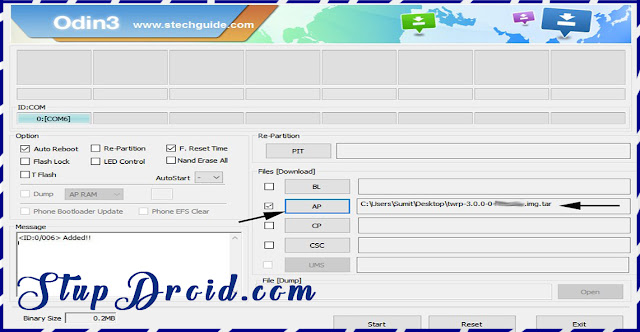
10) Make sure that only these two options are tick “Auto Reboot” and “F.Reset Time“
11) Now click ‘Start‘ button and it will start flashing the file. Wait until you see ‘Pass‘ in Green Color on Odin screen. This step will install stock rom on your Device.
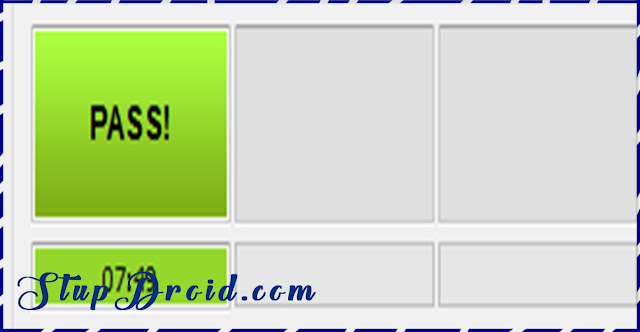
12) Now boot your device into the recovery mode by pressing and holding ‘Home + Volume Up + Power‘ buttons for few seconds.
This Is the complete guide to Install Stock/official Rom On Galaxy SM-N910C, if you have any question let us know via Comment,
1) First enable USB debugging and OEM Unlock from setting>developer option>. To enable Developer Options, go to About phone and tap the Build Number 7 times.
2) Now download stock firmware from above
3) Now Download the Odin tool from above and extract the zip file.
4) Run the Odin_v3.10.7.exe file on your PC.
5) Connect your Galaxy j7 Prime to your PC with the data cable and reboot into the Download/Odin mod
6) To enter into download mode turn off your phone and press and hold the ‘Home + Volume Down + Power’ buttons together until you see the download mode screen.
7) Once you enter into Download mode, you see an ID: COM port turned blue and Added message in Odin message box means your device has recognized by Odin.
8) If ID: COM doesn’t show means your driver is not correctly installed or try it with different USB cable.
9) Now locate and add the Rom.tar.md5 file (you downloaded from above) to the AP/PDA tab in Odin.
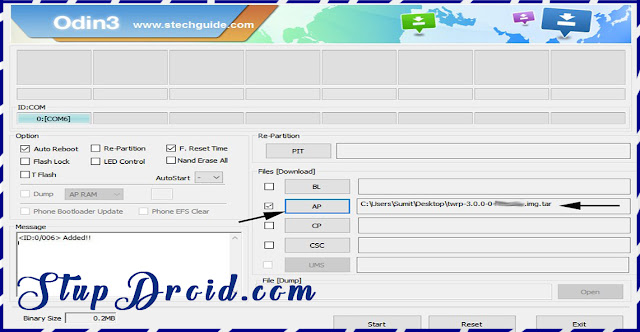
10) Make sure that only these two options are tick “Auto Reboot” and “F.Reset Time“
11) Now click ‘Start‘ button and it will start flashing the file. Wait until you see ‘Pass‘ in Green Color on Odin screen. This step will install stock rom on your Device.
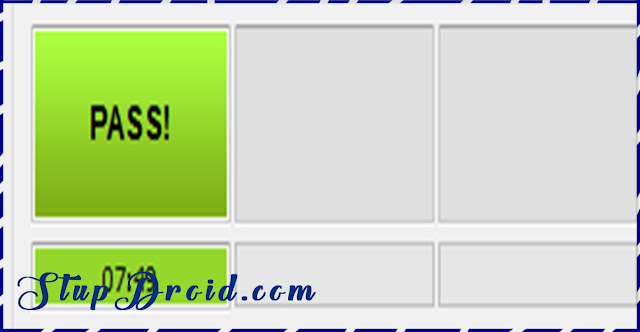
12) Now boot your device into the recovery mode by pressing and holding ‘Home + Volume Up + Power‘ buttons for few seconds.
This Is the complete guide to Install Stock/official Rom On Galaxy SM-N910C, if you have any question let us know via Comment,
Search tag-
official marshmallow rom for Samsung Galaxy Note 4 SM-N910C, unbrick Samsung Galaxy Note 4, flash file for Samsung Galaxy Note 4 us, flash file for Samsung Galaxy Note 4 uk, install official rom onSamsung Galaxy Note 4 SM-N910C, cara flashSamsung Galaxy Note 4, como install rom Samsung Galaxy Note 4, rom download for Samsung Galaxy Note 4, cara install firmware on Samsung Galaxy Note 4, unbrick Samsung Galaxy Note 4, hard brick Samsung Galaxy Note 4, solved,
Labels: Flash File, Galaxy note 4, Stock ROM


0 Comments:
Post a Comment
Subscribe to Post Comments [Atom]
<< Home